If you are updating or adding more speakers to your campaigns and are unsure which ones have been recently updated or created you can easily find this by filtering columns in your view.
You will be able to see this by adding the columns below:- Created - which will show you the date and time of the most recent creation e.g. adding new speakers through combined upload or manually
- Updated - which will show you the date and time of the most recent update to the record e.g. changing the name, updating the job title or adding a new headshot image
Filtering columns
- Choose the Speakers, Exhibitors or Session from the left-hand side menu.
- Click on the cog icon.
- Toggle the Created / Updated header from the drop-down menu.
- The new columns with the date and time of the most recent change/creation will be added.
- You can further customise your view by hiding/unhiding the columns available on the drop-down list.
Note: If you have multiple users on your Gleanin account, the amended view with added/hidden columns will be saved only to the user performing the action.