If you are using Eventpoint for managing your events and hold a Gleanin Pro subscription, you can effortlessly import your event agenda details using our data integration feature.
Setting up the integration
To set up a data integration, ensure that your subscription package includes the Integrations feature (available with Pro) and then follow the steps outlined below:
- Login to your Gleanin account and navigate to the Integrations section located in the left-hand menu.
- Select the plus icon, and then choose Eventpoint from the options presented on the subsequent screen.
- Follow the on-screen instructions to email your Eventpoint account manager and request the setup credentials shown on the screen.
- The credentials will be emailed to Gleanin and we will add them to your account.
- Once your credentials have been successfully added to your account, you will receive a confirmation. At that point, return to the Integrations section in your Gleanin account, click on the plus icon, and then select Next on the screen that prompts you for the necessary details.
- You will be able to choose the event that you want to integrate from the drop-down list.
- Once selected, click on Add integration.
- If you cannot locate the desired event, it may be due to having credentials associated with a previous event. In this case, please reach out to your EventPoint account manager to obtain the correct credentials, or contact us at hello@gleanin.com if you think you already have them.
Data sync
Now that your integration is successfully set up, you can start importing data into your Gleanin account. To initiate this process, you will need to perform a manual data sync:
- Access the Integrations section from the main menu.
- Select the import icon located on the right side of the integration details section.
- Upon successful import, a green dot will be displayed on the clock icon.
The duration of the sync process may vary depending on the volume of data being imported, usually taking anywhere from a few seconds to an hour. If the sync fails, you will see a red background in the integration box, indicating that you should try the sync again.
If your sync remains pending for over an hour or if you experience multiple failures, please contact us at hello@gleanin.com for assistance.