When stakeholders share their links on social media, they will see metadata below the image and link. This metadata offers a brief summary of the post or event, and you can customise it in your dashboard.
You also have the option to add alt text to your images if needed. This feature is optional and can be used as required.
Metadata
To customise your metadata text:
- Click on the Metadata tab
- In the Title box add the main message that you would like the stakeholders to have e.g. I'm speaking at Event Title - join me! for your speakers; the title is limited to 65 characters so it is a good practice to keep it short
- In the Description box add the action that you would like your stakeholder's audience to choose e.g. Register now, Sign up now; the description character limit is 155
Please note that the preview displayed on the right side is for illustrative purposes only. If you select a LinkedIn curated share, the metadata will not be shown.
We understand that sometimes social media platforms may not accurately display the metadata when a post is initially shared. This can be influenced by factors such as the internet connection at the time of sharing and the specific social media platform being used. Unfortunately, there is no way to modify this behaviour within Gleanin to ensure it always works perfectly.
Alt text
Alternative text, or alt text, provides a concise description of images and visual elements on a webpage. Its main purpose is to aid individuals with visual impairments by conveying the meaning and context of these visuals. Screen readers like JAWS, NVDA, and Microsoft Narrator read this information aloud, helping users understand the content being presented.
To add the alt text:
- Click on the Metadata tab
- In the Alt text box add the alt text that you want to use.
When crafting alt text, it's crucial to clearly and succinctly communicate both the content and purpose of the image. Ideally, alt text should be one or two sentences long, focusing on key details that enhance the user's comprehension. Avoid repeating nearby text or using phrases like "a graphic of" or "an image of," as these do not add value.
It's important to recognize that poor alt text can lead to confusion rather than clarity. For example, "A full buffet with cold meats and vegetables" fails to convey useful information, while "Our pricing is all you can eat" effectively communicates the intended message of the image. It's preferable to leave alt text blank than to provide misleading or irrelevant descriptions.
In essence:
1. Be clear and concise: Accurately depict the image without making assumptions about its meaning.
2. Provide relevant context: Describe how the image connects to the overall content of the page.
3. Include descriptive details: Mention aspects such as skin tone, hair colour, and hairstyle to enhance understanding.
4. Keep it brief: Aim for a length of 100 to 250 characters for optimal clarity and effectiveness.