The Gleanin advocacy tool is designed to get attendees sharing their attendance with their network after they register. It is usually added as the final step of registration and is displayed either by embedding it on your confirmation page or as a pop-up “on top” of the page..
When displaying the advocacy tool as a pop-up attendees can close it after advocating or without advocating at all.
We recognise that you may want to trigger different behaviour when someone closes the Gleanin pop-up - the most common request is to redirect the attendee to a different page when they close it.
To facilitate this we have added support for a callback function when someone closes the Gleanin pop-up. You define the callback function, so you can trigger any behaviour when the pop-up is closed. This guide shows you how to add a callback function which takes users to a different page after they close the Gleanin pop-up.
Step 1. Get your code for the Gleanin advocacy tool
To add the Gleanin pop-up to your registration page, you need to add a bit of code to your registration page. In Gleanin select the event you’re promoting and then “Conversion & pop-up”. Use the tool to generate the pop-up code unique to your campaign and the functionality you want. The code will look something like…
<script>
var gleaninX = {
campaign: XXXX,
type: "popup"
};
</script>
<script src="https://invt.io/s/XXXXXX/converts.js"></script>
<script src="https://app.gleanin.com/campaigns_widget.js"></script>
Step 2. Add the call back function
Next we want to define a Javascript function and add it to the pop-up code from step 1. Below is an example that will redirect your visitor to https://gleanin.com after a 500 milliseconds delay (after closing Gleanin pop-up). You can change the URL and the number to suit your needs.
The changes to the original pop-up code are in bold below. The additional code can be copy & pasted exactly as it is shown, but you must add it to the code you generated in step 1.
<script>
function customGleaninCallback() {
setTimeout(function () {
window.location.assign("https://gleanin.com");
}, 500);
};
var gleaninX = {
onClose: customGleaninCallback,
campaign: XXXX,
type: "popup",
};
</script>
<script src="https://invt.io/s/XXXXXX/converts.js"></script>
<script src="https://app.gleanin.com/campaigns_widget.js"></script>
Step 3. Add the code to your confirmation page.
Once you’ve edited your pop-up code you just need to add it to your confirmation page as you would normally.
What we just did
This example shows you how to redirect when someone closes the Gleanin pop-up. You can update the callback function from this example to do other things like triggering analytics events. If you find other use cases, please let us know.