As part of setting up your campaign, we request a suggested post from you that stakeholders can easily share across various platforms like LinkedIn, Facebook, Instagram, WhatsApp, X (formerly Twitter), Xing, Email, and Slack to promote your event. Once you finish setting up your campaign, you can personalise the post for each social sharing channel.
Suggested post
As mentioned in the intro, the suggested post provided during the campaign setup is automatically applied to all social sharing channels. It is always a good practice to make sure that it isn't left as a default and that it is an engaging copy that will stand out on social. If you want to tailor the copy specific to the sharing channel, you can do it by following the steps below:
- Go to the campaign in question
- Click on Channels
- Click on the Pencil icon next to the social channel that you would like to edit
- Insert the desired copy in the box provided
- Click on Save
Please note that for LinkedIn and Facebook, the {link} placeholder (which will contain your stakeholder's personal link to your campaign landing page) is not included in the copy as it is populated automatically however for the rest of the social channel, make sure that the {link} placeholder is not removed during the copy edits. For LinkedIn-specific flows, please see here.
Sharing channels management
You can choose which sharing channels and in what order they are available to your stakeholders on their share tool.
To enable/disable social channels:
- Go to the campaign in question
- Click on Channels
- Click on the toggle next to the social channel to enable it (toggle blue) or disable it (toggle grey) for a specific channel
Since Instagram is the only channel that will use square and story images, once it is disabled, they will not be an option to choose from for your stakeholders however, they will be displayed in the Theme preview in your campaign dashboard.
To change the order of the sharing channels:
- Go to the campaign in question
- Click on Channels
- Click on the dots to the left of the social media icon and drag them up or down to change the order
Please note that both enabling/disabling and ordering changes are automatically updated.