The default method of implementing the share tool for new events has been changed; please see here for the revised instructions.
You can add the Gleanin referral tool to your Cvent pages as an embed.
The code required is a little different to the standard code so if you are using Cvent you will need to select Cvent from the Custom code options from the Conversion & pop-up accessed from the left-hand side menu.
Before you reach that, on the same page, you will need to select conversion tracking - this will ensure that Gleanin can report on the conversions for this campaign as well as selecting Embed for how you want to display the advocacy tool.
Here's a short video showing how to get it.

Once you have the code, here's what you need to do.
- Select your event in the Cvent back office - please note, the status of the event should be Pending, not active
- Go to the Website & Registration tab and select Registration Process
- Click the Customize button for the confirmation page
- Under Page Elements select Code and drag it to where you want Gleanin to appear on the page
- NB. If you don't see Code under Page Elements you will need to ask Cvent to switch this feature on for you
- Paste the Gleanin code into the space
- Click Apply Changes and then Save
Here's a short video to show you