Within Gleanin, you have the option to view the results of your event as a whole, as well as the results that are specific to each campaign. This provides you with a comprehensive understanding of the overall performance and the impact of individual campaigns within your event. By analyzing the results at both levels, you can gain valuable insights into the effectiveness of your marketing efforts and make data-driven decisions to optimize your event's success.
Results page sections overview
Result page
The Result page displays the results for all the campaigns in your event. These results are presented in various charts that you can easily screenshot and include in your own presentations. Additionally, there is a download button that allows you to export your results into a spreadsheet for further analysis and reporting.
To access the page:
- Click on Results on the left-hand side menu
- The results page has distinct sections:
- Pie chart with Shares, Clicks and Conversions by channel
- Shared images bubble chart with time represented on the x-axis and conversions on the y-axis; the size of each bubble corresponds to the number of clicks the image received
- Conversion IDs - PRO feature only - that you can download if you have the advanced reporting setup
- Results section that allows you to download and export the overall results, search for a specific campaign and see all the image templates that have been shared with more details on the clicks and where the images have been shared

Sections overview
Pie chart with Shares, Clicks and Conversions by channel

- Share is when someone posts to their network using Gleanin, it isn't the number of times a post is seen. A share is recorded when the social media platform is opened, not when the post is actually shared.
- Clicks are the number of times that posts shared via Gleanin have been clicked on.
- Conversion is when someone has clicked on a link shared via Gleanin and gone on to reach a conversion page defined by you by placing our tracking script on that conversion page.
The conversion page could be the registration confirmation page, resulting in a registration; or, for a Download My Paper campaign, the conversion page may be a thank you page after downloading, indicating a successful download.
For additional information on conversion tracking, please refer to the article here.
Shared images chart
The bubble chart visually represents the relationship between clicks and conversions.
Time is shown on the x-axis, while conversions are shown on the y-axis.

The size of the bubbles in the chart corresponds to the number of clicks. This allows you to easily understand and analyze the correlation between clicks and conversions for each campaign in your event.
In the bubble chart, you have the ability to toggle campaigns on and off by clicking on them in the legend. You can also zoom in and out to see a wider or narrower time frame. If you are working on the chart, you can "freeze" it by clicking on the hand icon. Additionally, you have the option to download the entire chart in .png or .svg format by clicking on the three-line icon.
Conversion ID's - PRO only
This feature is exclusively available to Pro subscribers and provides the ability to view the attendee badge codes of the Gleanin conversions and the advocates who invited them (Please note that to enable this feature, you must have set up advanced reporting).
Results section
In this section, you have the option to download or delete your results. You can also view the image templates that have been shared and see who shared them (speakers & exhibitors only). Additionally, you can see the number of clicks and conversions, as well as the list of social networks on which the image has been shared.

In the results section, you will see two icons next to the results header. The first icon allows you to download all the results in .csv format, making it easier for you to sort and analyze your results in more detail by campaign. The second icon gives you the option to delete your results. However, it is recommended that you only use this feature to delete test results before launching your campaign.
In the image table, you can click on the headings to sort the images based on different criteria. This allows you to easily organize and find the information you need.
Insights page
Gleanin's insights pages are specifically designed to help you pinpoint the key factors that contribute to your success. By identifying these drivers, you can enhance your performance by increasing the number of shares, clicks, and ultimately, attendees.
Accessing your insights page is simple - just go to the campaign section and click on the magnifying graph icon next to the campaign name or the main campaign page by clicking on the Campaign insights button.
![]()

Insights categories
Let's take a closer look at the three main categories: Engagement, Activity, and Impact. Here's some additional information about each category.

Engagement
For your speakers and exhibitors, Gleanin provides valuable insights into the percentage of them who have used the platform. With this information, you can easily generate a list of those who haven't engaged and reach out to them again to encourage their participation.
You can also pull a list of those who have engaged if you’d like to encourage them to post again.
For both categories, you can download either a full report for your analysis or a mail merge file in order to reach out to them.
Activity
In this section, you can track the level of engagement from your speakers and exhibitors. You can see how frequently they have shared content and on which channels they have shared it.
You can customize the view to prioritize highly active individuals and encourage increased participation. This view provides valuable information such as the number of posts they have shared, their most recent engagement date, and the social media platform they used.

By clicking on the drop-down arrow next to the social icons, you will see the exact image they have used to share with their audiences.
As with the Engagement, you can also download either a report or a mail merge file.
Impact
To assess impact, we analyze the number of clicks that posts receive. This helps you identify your most influential advocates by highlighting those who receive the highest number of clicks. It also allows you to determine which templates are generating the most clicks, helping you identify the most effective creative strategies for your campaigns.

You can also download the report or mail merge file here.
The insights provided are intended to provide you with practical tasks that you can easily take action on. These tasks will help you identify specific members or sections of your community that you can reach out to.
If anything on the results pages is unclear or you can think of other information that would be useful to you, please let us know at hello@gleanin.com