- Go to the campaign dashboard for your event
- Click on the Conversion & pop-up code from the left-hand menu
- From the setup box select the following options:
-
Include conversion tracking - select yes if you want Gleanin to track who registers after clicking on a link sent by a Gleanin advocate, more information here.
-
Display the Gleanin advocacy tool - you can select to have it embedded in the page or as a pop-up (you can also select no if you just want to include conversion tracking for any other campaigns within the event but not display the advocacy tool).
-
Campaign to display - if you have opted to display the advocacy tool you will be asked which campaign to display.
-
Pop-up delay - if you have selected Pop-up you will be invited to set a short delay before it appears.
-
Advanced reporting - you can only select advanced reporting if you are a Pro subscriber, more information on that is here.
- From the Custom code options click the drop-down menu and select Visit by GES
-
- Copy the code generated.
Next, you will need to add the code to Visit.
If you have opted to have the referral tool embedded instead of appearing as a pop-up, you will need to follow Stage One and then Stage Two. If you have opted for the pop-up, go straight to Stage Two.
Stage One
- Select your event within Visit 4
- Go to the Forms section in the left hand menu and select the relevant form
- Select the Complete page
- Click on Current Page Settings
- Click in Edit JavaScript
- Paste the code from Gleanin into the box and then save your changes
Here's another short video showing the above:
Stage Two - NB, this is only required if you have opted to embed the Gleanin referral tool
- Select your event within Visit 4
- Go to the Forms section in the left hand menu and select the relevant form
- Select the Complete page
- Select the point on the page where you want to embed the referral tool and select Code View
- Copy the HTML code from Gleanin and paste into the box. Click the Code View icon to close the box and then save your changes
Here's a short video showing you the above: