In early 2024, LinkedIn updated the way post images are displayed when sharing links. As a result, some users now see smaller thumbnails instead of larger images. To make sure your campaigns appear visually appealing on LinkedIn, you have two options: you can either select the auto-post feature for your stakeholders or provide your advocates with Quick Share or Curated Share options for posting.
Enabling different sharing flows
Auto-post
- Go to your Channel settings & suggested post
- Select LinkedIn
- Enable Auto-post
Enabling different sharing flows
To choose which type of share you wish to use you:
- Go to your Channel settings & suggested post
- Select LinkedIn
- Click on the required option - Curated share (recommended); Quick share or both
All campaigns are set with the quick share option by default. However, you have the flexibility to go back and edit your existing campaigns to change the type of share for LinkedIn at any time. For guidance on how to enhance the visibility of your assets with the new smaller LinkedIn preview, refer to the best practice section at the bottom of this article.
Curated share
By choosing the curated share feature, you can guarantee that the images shared by your advocates will always be displayed in full size on LinkedIn. Your stakeholders will be guided step by step within the share tool itself as they go through the process - please see the flow videos below.
How it works?
Once your advocate has selected LinkedIn in the Gleanin share tool, they need to follow these steps:
- Click on Copy post for LinkedIn
- Click on Download image
- Click on Open LinkedIn
After opening LinkedIn, your advocate should proceed with the following steps:
- Add the image to the new Post form (this will open automatically).
- Paste the text to include in their post.
By following this flow, your stakeholders will share their personalised links, allowing us to track and report on their engagement. If they simply download the image and post it on LinkedIn without including their personalised link, we won't be able to track their activity.
Curated share on desktop
Curated share on iPhone
Curated share on Android
Quick share
This is the standard/current flow of the Gleanin share tool and how posts are shared on various platforms.
How it works?
Once your advocate has selected LinkedIn in the Gleanin share tool, quick share only involves a few steps:
- Click on Copy post
- Click on Open LinkedIn
- Once LinkedIn has been opened, your advocate will just need to paste in their copied post and they are ready to post
Engaging in the quick share process might impact how images appear on LinkedIn, with some of them resulting in a smaller thumbnail-size display.
Below you can see the comparison between curated share (left) and quick share (right) on LinkedIn showcasing the different display results based on the sharing method used.
Recommendations
For campaigns featuring speakers and exhibitors with detailed images and multi-panel sessions, we recommend using curated share. This option is ideal for advocates who are willing to invest more time in crafting their posts to ensure they stand out.
On the other hand, for campaigns focused on attendees with simpler images, quick share is the way to go. This option is perfect for advocates who are short on time but still want to share quickly and effectively.
Quick share best practice
When opting for quick share, it's crucial to keep in mind key considerations when developing your assets, suggested text, and metadata.
- Ensure that the text on your image is kept to a minimum for readability. With the significant reduction in preview size, it is important to ensure that your message remains visible to your potential attendees.
- Update your LinkedIn suggested post text to ensure it is both engaging and informative. Instead of a generic statement like "I'm attending this event. Who else is going?", consider a more compelling approach such as "Join me at the EVENT NAME!". This adjustment is important as the visual impact of your post has been minimised on LinkedIn.
- Update the Metadata title to make a strong impact on your feed. This text will appear alongside the thumbnail and suggested text post. Ensure it is impactful, concise, and engaging to capture attention. Remember, this title is also used as the social sharing title for other channels.