- Create your attendee campaign, a guide on that can be found here.
- Go to Conversion & pop-up in the left-hand menu. Here there are several questions to answer:
-
-
-
Include conversion tracking - select yes if you want Gleanin to track who registers after clicking on a link sent by a Gleanin advocate, more information here.
-
Display the Gleanin advocacy tool - you can select to have it embedded in the page or as a pop-up (you can also select no if you just want to include conversion tracking for any other campaigns within the event but not display the advocacy tool).
-
Campaign to display - if you have opted to display the advocacy tool you will be asked which campaign to display.
-
Pop-up delay - if you have selected Pop-up you will be invited to set a short delay before it appears.
-
Advanced reporting - you can only select advanced reporting if you are a Pro subscriber, more information on that is here.
-
Custom code options - you can select an HTML web page (standard) or Cvent, Pheedloop, Visit by GES and an embed for Eventbrite if you are using one of these as your registration partner.
-
Click Generate code and the code you need will appear on the right-hand side. Copy this and give it to your registration partner or registration team and ask them to add it to the registration confirmation page.
-
-
You can add our tracking code via Google Tag Manager. However, please be aware that it should only be on the confirmation page and not on every page.
You can also send registrants a link to the advocacy tool which you can use in your registration confirmation emails or any other communication with them in the run-up to the event.
More information can be found here.