To empower your attendees to promote your event to their own communities, you need to set up the attendee campaign first.
Attendee campaigns are not personalised like the speaker or exhibitor ones, and as a result, you cannot generate individual links for your registrants, and the link shared will be the same for all.
Setting up a campaign
To set up your exhibitor campaign, follow these steps:
- Click on Campaigns in the left-hand side menu.
- Click on the blue plus icon.
- Choose the campaign on the next screen - in this instance, it will be attendees.
- Select the template layout.
- After selecting the type, you will be directed to the customisation screen where you can adjust the theme - you can always edit it later from the Edit theme menu:
- First, customise basic image options such as uploading your logo, selecting a theme or uploading your custom background.
- Second, customise colours and other options like choosing font and editing template details.
- Once the design is finalised, complete the setup by providing:
- Destination URL: provide the webpage link and consider adding UTM parameters for tracking purposes.
- Suggested post: offer event stakeholders suggested text for their social posts.
- Social share metadata: automatically displays descriptive text when stakeholders share the link on social media.
- Finalise setup by choosing the campaign language.
- Click on Finish to complete the campaign creation process.
For guidance on creating a campaign through cloning, please see the How do I clone a campaign article. For additional information on design and themes, explore the hyperlinks provided in the steps above.
Deleting campaign
If you accidentally created a campaign or no longer need it, you can easily delete it by following these steps:
- Navigate to the Campaigns section in the left-hand side menu.
- Hover over the campaign you wish to delete.
- Click on the red trash icon located on the right side of the campaign.
Keep in mind that deleting the campaign is irreversible and will not remove any speaker or session data.
Video tutorial
This short video will walk you through how to create an attendee campaign
For more information on events, please visit the article here.
If you are a PRO subscriber and would like to set up tracking for the attendees' engagement, please see Advanced reporting.