This tutorial will walk you through the entire setup of a speaker campaign, from initial creation and customisation to uploading data and generating shareable links for your stakeholders.
Things to consider before setup
Customising your campaign: landing page URL
Customising your campaign: channels & suggested post
Customising your campaign: metadata
Customising your campaign: theme
Customising your campaign: template design
Running campaign: generating share tool links
Customising campaign: splash screen
Customising campaign: share images screen
Running your campaign: conversion tracking
Running your campaign: insights
Overview
As an event marketer, your biggest advocates are often your own speakers. Speaker campaigns harness that influence, turning participants into powerful promoters to boost your event’s visibility and reach.
In this practical, step-by-step course, you’ll learn how to:
-
Set up and manage speaker campaigns tailored to your event goals
-
Understand the differences between campaign types and choose the right one
-
Customise social sharing channels for your target audience
-
Design branded image templates that elevate your campaign’s visual impact
-
Upload stakeholder data efficiently using multiple methods
-
Generate shareable links that make it easy for speakers to promote their involvement
By the end, you’ll have the tools and confidence to launch impactful campaigns that drive attendance, build buzz, and make your speakers part of your marketing team.
Things to consider before setup
There are two types of speaker campaigns available - one for speakers only and one for speakers with sessions. The setup process for both types is the same, but there are some limitations and restrictions to consider.
If you choose a speaker-only campaign, keep in mind that you won't be able to add sessions later on. Once the campaign is set up, the type cannot be changed, so if you decide to include sessions in the future, you'll need to create a new campaign from scratch. Cloning the campaign won't work as it copies all settings, including the campaign type.
On the other hand, a speaker and sessions campaign allows you to include both speakers and sessions. However, in this type of campaign, all speakers must be assigned to a session in order to generate their individual share links. Speakers without a session assignment won't have their links generated until they are assigned to one.
It's important to note that speaker details and session data are linked to an event. If you're creating a new campaign, avoid deleting any existing data, as this will remove it from other campaigns associated with the event. Instead, you can easily assign previously uploaded speakers to a specific campaign.
Creating your campaign
Campaigns are created within an event, and there is no limit on how many you can create.
If you're managing multiple campaigns, such as theatre-specific segments or campaigns in different languages, be sure to label each one clearly for easier identification.
For Speaker & Session campaigns, you can assign speakers using Tracks, and for Speaker-only campaigns, you can use Groups, or manually from the selection screen.
Follow these simple steps to create your speaker campaign:
-
In the left-hand menu, click Campaigns.
-
Click Create my first campaign or the blue plus (+) icon.
-
On the next screen, select Speakers as your campaign type.
-
Choose the correct campaign type:
-
Speaker only
-
Speaker & Session
-
-
On the theme customisation screen, you can upload your branded design assets and edit the colour scheme as well as hide elements from the template. Don’t worry if you don’t have your final design yet; you can update it later via the Theme section of the campaign dashboard.
-
Fill in the required campaign details (these can also be edited later from the dashboard):
-
Landing page URL: The landing page for your event
-
Suggested post: Pre-written copy for your stakeholders to share
-
Social share metadata: Text that appears when the link is shared
-
Campaign language: Choose the display language (note: this does not translate the admin interface or product)
-
-
Click Finish to complete the setup.
Once your campaign is created, you can fine-tune it directly from your dashboard.
Customising your campaign: landing page URL
Your campaign landing page URL is the link you want your speakers and attendees to share. It should clearly communicate your event’s value and drive action, whether that’s learning more, viewing the agenda, or registering. Choose a page that’s relevant, engaging, and designed to convert visitors into participants.
Before we dive into the next step, let’s take a moment as well to talk about UTM parameters. These small but powerful URL tags help you track where your campaign traffic is coming from and how it’s performing. They’re especially useful for measuring the impact of speaker-driven promotion. Don’t worry if you’re not familiar with them; our UTM builder provides recommended settings you can easily accept and use.
If you need to make any changes to the landing page URL provided during the campaign setup, you can edit your Landing Page URL directly from the landing page section. Please ensure that the updated link works and does not contain any typos.
To apply UTM parameters, simply click Accept recommendations in the URL Health Check to use our suggested UTM settings. If you have your own parameters or need more fields, just click on Add additional custom UTM code.
Customising your campaign: channels & suggested post
As part of your campaign setup, you'll be asked to provide a suggested post, a message your stakeholders can share to promote your event. This post can be shared across a variety of social and communication channels, including LinkedIn, Facebook, email, BlueSky and many more.
Once your campaign is set up, you can customise the message for each specific channel - the suggested post.
You can easily control which sharing channels your stakeholders use by toggling them on or off, and rearrange their order on the image sharing screen.
Each channel can have its own customised message, just click the pencil icon to edit the text. For channels that include in the copy, make sure not to remove it, as it's required for the post to include the campaign link.
Due to LinkedIn updates, there are now a few additional steps to set up, and you can explore these options in more detail here, but sticking with the default auto-post setting is a safe choice.
To enable Instagram Story templates, please see here.
Customising your campaign: metadata
Metadata for social share images refers to the information embedded in a webpage's content that helps control how the page is displayed when shared on social media platforms. This includes the image, title, description, and other details that help platforms like Facebook, Twitter, LinkedIn, etc., generate rich previews of the content being shared.
For example, when someone shares your event on Facebook, the title and description of the image that appear in the post are pulled from the metadata. It’s important to edit these elements to ensure they are on-brand and tailored specifically to your event.
You can customise your metadata text in the Metadata section of the dashboard.
Here are some best practices to keep in mind:
-
Title: Use this space to share the key message you want your stakeholders to promote, e.g. “I’m speaking at [Event Title] – join me!”. Keep it concise - there’s a 65-character limit.
-
Description: Include a clear call to action for the audience, such as “Register now” or “Sign up today”. The character limit here is 155.
Note: The product preview on the right is for illustration only. If you choose LinkedIn curated sharing, metadata may not appear.
Alt text is optional. Use it carefully, as incorrect or irrelevant alt text can reduce accessibility rather than improve it. More guidance and information on the alt text can be found here.
Customising your campaign: theme
Gleanin themes make it easy to create branded image templates for your campaign. A theme defines the overall look and feel, such as colours, fonts, and design elements, giving you full control to align visuals with your event branding.
When you create a new theme, Gleanin automatically generates a set of templates. These are the individual image variations based on that theme. Templates come in different formats (landscape and square) and layouts (headshots, multi-speaker, etc.), ready for your stakeholders to share.
You can have multiple themes within a single campaign, allowing you to offer a variety of styles to suit different audiences. Each template set within a theme can be customised, downloaded or hidden, giving you full flexibility over what’s available for sharing.
Editing theme
As mentioned in the introduction, any changes made at the theme level will apply to all templates created under that theme.
You can add as many themes as you like to your campaign to give stakeholders a broader choice of visuals. However, avoid overloading them. For example, if a stakeholder is part of a 3-speaker panel and there's only one theme applied, they will have six templates to choose from:
-
Single headshot / Single without headshot
-
Two speakers with headshots / Two without headshots
-
Three speakers with headshots / Three without headshots
While panels can include more than five speakers, template space is limited to a maximum of five panellists. If your panel includes more than five, only individual speaker templates will be shown.
If you’d like to design a theme from scratch, note that there is no reset option. Instead, simply create a new theme from the dashboard and delete the one you no longer need. At least one theme must be active at all times.
More information on managing themes can be found here.
To help you with designing your custom backgrounds, we’ve created Figma templates, which include default Gleanin element placement, available here. For best practices on designing speaker campaign backgrounds, please refer to the guidelines here.
A few things to remember about Instagram:
- Portrait templates will only appear when Instagram is selected as the sharing platform.
- You will need to enable Instagram Stories templates through the channels section, as these are not created by default.
- The content positioning within the portrait templates is adjusted to ensure it displays correctly in Instagram's 3:4 preview format, avoiding any cut-off.
Customising your campaign: template design
While this introduction may sound repetitive, it's important to clearly distinguish between themes (previous section) and templates.
Themes define the overall visual identity of your campaign, which includes colours, fonts, and design elements, allowing you to align all visuals with your event branding. They serve as the foundation for creating consistent, on-brand imagery.
When you create a theme in Gleanin, a corresponding set of templates is automatically generated. These templates are the specific image variations derived from the theme. They come in multiple formats (e.g., landscape, square) and layouts (e.g., headshots, multi-speaker) and are designed to be easily shared by your stakeholders.
You can customise each template by adjusting the size and positioning of existing elements. However, adding new elements is not supported.
Editing templates
Managing individual templates
Since you have control over each individual template, you can choose which ones from a theme will be available to your stakeholders. For example, if all stakeholders have headshots, you may want to hide templates that don’t include images to avoid duplication. This streamlines the experience by removing unnecessary options.
Since we do not support adding extra elements to the template, we cannot add moderator/main speaker tags to reflect the structure of the panel.
Editing templates
Within the template editor, you can:
- Change the shape of the headshot image
- Resize and reposition elements
- Align multiple elements as a group
When editing templates with multiple speakers, make sure the correct image is matched with the correct speaker details. You can verify this by checking the element description in the top-right panel (e.g., the speaker0 image should be next to the speaker0 details).
More information and guidance on using the template editor can be found here.
Running campaign: data
To run your campaign and generate share tool links for stakeholders, you’ll first need to upload their data into the platform.
Upload Options
-
Basic Subscription:
You can add stakeholders either manually or by uploading a spreadsheet. -
Pro Subscription:
In addition to manual and spreadsheet uploads, you can also set up an API integration for one-click sync (view available integrations here).
Required Data Fields
Your speaker data spreadsheet must include the following columns:
-
Speaker Name
-
Job Title
-
Company
-
Headshot (image file or URL)
-
Email Address
For Speaker & Sessions campaigns, you’ll also need to include:
-
Session Title
-
Schedule
We recommend including both speaker and session data in your spreadsheet from the start. This allows you to use the Speaker & Sessions combined upload option, which automatically assigns speakers to their sessions. If your session details aren’t finalised yet, you can add them later and manually assign speakers. More information can be found here.
We’ve created upload templates to help you format your data correctly. They can be found under the Data Preparation section here.
It is important to remember that our upload process relies on matching both the format of the data and the order of the columns. This means the system expects specific columns in a specific sequence and looks for particular formats within each column. For example, the Email Address column must contain properly formatted addresses like name@domain.com for the system to recognise them.
Even if you don’t yet have certain data, such as URLs for speaker images, if you're planning to bulk upload files from your device later, you must still include the corresponding column in your spreadsheet. Just leave the cells blank. For instance, if the Headshot column is removed, all the data to the right (e.g., email addresses) will shift left, causing the upload to fail because the format no longer matches what the system expects.
To add data to your account, go to the Speaker section, click the plus (+) icon, and choose your preferred upload method. In the video above, we used the combined speakers and sessions upload, as it’s the most efficient way to automatically assign speakers to sessions.
Once your data is prepared in the spreadsheet, copy it without the column headers and paste it into the grey data box.
This upload process happens in two stages:
-
Review Speakers – Check that the speaker names and details are correct, then approve the list.
-
Review Sessions – Confirm that speakers have been correctly assigned to their sessions.
If there are any issues during the upload, you’ll see a red "X" next to the record with the error.
For most standard uploads, you won’t need to adjust any settings. However, if you plan to use Tracks, Groups, or (on a Pro plan) Destination URLs, make sure to toggle those options before uploading and include the relevant columns in your spreadsheet. More information is available in this article.
Running campaign: generating share tool links
Once your data is uploaded and the campaign is customised, you can generate share tool links for your stakeholders to start sharing their attendance and promoting your event.
These links must be shared with your stakeholders by downloading the merged mail file and using your CRM. Direct sharing from Gleanin is not supported.
You can view and export stakeholder links by clicking the Run Campaign button at the top of your dashboard, then downloading the merge mail file in .csv or .xlsx format.
To see exactly what your stakeholders will experience, simply open their link. Reporting only begins when they click the Open Social Media button, so previewing their links won’t affect the analytics.
More details on link exports can be found here.
In the next two modules, we’ll return to campaign customisation for the splash and share image screens, now that you’ve seen where they appear and how they function.
Customising campaign: splash screen
The share tool links generated for your speakers consist of two screens:
-
Splash Screen: This is where you can add your branding and encourage stakeholders to take action.
-
Share Images Screen: Here, they can select an image and choose which social channel to share it on.
Splash screen
You can customise your splash screen directly from the dashboard.
-
Change the wording to better encourage your speakers to share.
-
Choose the background colour to align with your brand.
-
Add a splash image that includes your event details.
The preview in this section is for illustration purposes only. To see how your speakers will view the changes, you can preview one of their links.
More information and best practices on using the splash screen can be found here.
If you don’t find a use for the splash screen, you have an option to share links that will take your speakers directly to the share images screen. However, we recommend customising the copy and images instead of leaving them as the default.
Customising campaign: share images screen
The share tool links generated for your speakers consist of two screens:
-
Splash Screen: This is where you can add your branding and encourage stakeholders to take action.
-
Share Images Screen: Here, they can select an image and choose which social channel to share it on.
Share images screen
In the Share Image tab, you can edit the text that speakers will see before sharing their images with their networks. This screen has two versions: one for multiple images and one for a single image. It’s important to edit both versions, as the default text ("Here is your image to share") may not look great with multiple options.
The preview in this section is for illustration purposes only. To see how your speakers will view the changes, you can preview one of their links.
Running your campaign: conversion tracking
In addition to adding UTM parameters to your landing page, you can track conversions in Gleanin by adding our conversion tracking script to your desired conversion or landing page URL. The most common page to track is the registration confirmation page, but you can choose any page where you want to monitor conversions.
Conversion tracking code needs to be generated for both your event marketing pages and the confirmation page. These will be two separate code snippets, which you can generate in your Gleanin account.
The Web Tracking Code is for your event marketing and registration pages. This snippet should be added to all of those pages.
The Confirmation Page Code is specifically for the confirmation page and needs to be added by your registration provider.
In the example, we’ve demonstrated the code generation process for the standard HTML setup. For more customised setups and provider-specific instructions, please refer to this article.
You can check if conversion tracking is set up and functioning correctly by looking at the indicator on your campaign dashboard.
-
Red: The code hasn’t been detected on your pages.
-
Amber: The code is present, but no conversions have been recorded.
-
Green: Conversions are being tracked for this campaign.

Running your campaign: insights
Gleanin's insights pages are specifically designed to help you pinpoint the key factors that contribute to your success. By identifying these drivers, you can enhance your performance by increasing the number of shares, clicks, and ultimately, attendees.
The campaign insights page has three main categories:
-
Engagement: Easily generate a list of those who haven’t engaged yet, allowing you to reach out and encourage further participation.
-
Activity: Track engagement levels from your speakers and exhibitors, including how often they’ve shared content and on which channels.
-
Impact: Identify your most influential advocates by tracking who receives the highest number of clicks. This also helps you determine which templates are driving the most clicks, so you can refine your creative strategies for future campaigns.
To learn more about these categories and how to act on the results, please refer to the article here.